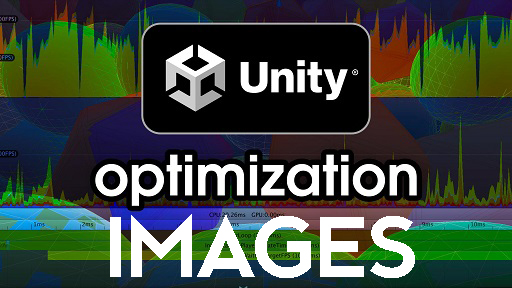How to optimize Audio files in Unity Games
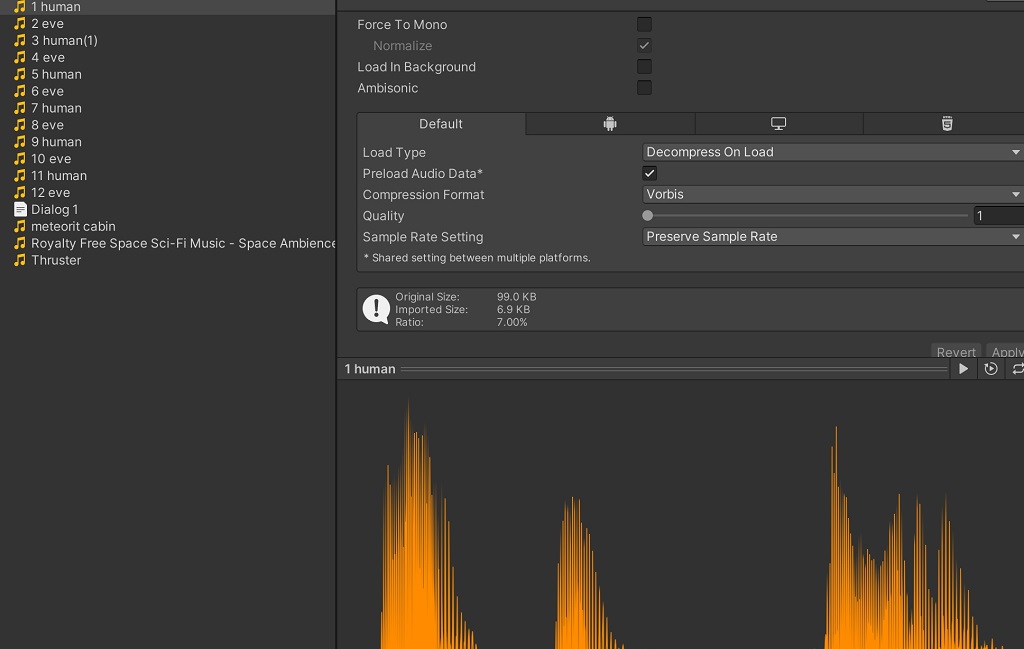
In Unity games projects, audio optimization and compression are critical processes that ensure your game maintains high performance. These processes reduce file sizes and minimize memory usage, significantly improving game performance, especially in games with extensive sound effects and audio assets. This article explores audio optimization and compression in Unity projects, focusing on the Load Type, Preload Audio Data, and Compression Format with Vorbis quality.
Audio Optimization
Audio optimization in Unity is a multi-step process that starts with understanding your audio needs and ends with configuring your audio settings for optimal performance. To optimize audio in Unity, you should:
- Understand your audio needs: Your game might have different audio needs, like background music, voiceovers, sound effects, etc. Identify what's necessary and focus on optimizing these crucial audio assets.
- Use the right audio formats: Unity supports various audio formats like .wav, .mp3, and .ogg. However, not all formats are created equal. For example, .wav files are uncompressed, making them high-quality but significantly larger. On the other hand, .mp3 and .ogg files are compressed, making them smaller but with a bit of quality loss.
- Implement spatial audio: If your game relies heavily on positional audio, implement spatial audio to reduce the number of audio sources processed simultaneously.
- Avoid using audio reverb zones: Reverb zones are resource-intensive. Use them sparingly and only when necessary.
- Limit audio sources: The more audio sources you have in your scene, the more processing power is needed.
Audio Compression in Unity
Unity provides a robust system for audio compression, allowing developers to reduce audio file sizes without substantial loss in quality. Unity's Audio Clip import settings provide several options:
- Load Type: The Load Type setting controls how and when audio data is loaded and used. It can significantly impact the game's memory usage and performance. There are three types:
- Decompress on Load: The audio data is decompressed as soon as it's loaded, making it ready to play instantly but at the cost of higher memory usage. This option is suitable for short sound effects and audio clips that are frequently used.
- Compressed in Memory: This option keeps the audio data compressed and decompresses it in real-time as it's played. This significantly reduces memory usage but increases the CPU load. It's useful for longer clips and background music.
- Streaming: This option streams audio data from the disk in real time. It uses the least memory but has the highest CPU usage. It's suitable for very long clips or background music.
- Preload Audio Data: When checked, Unity loads the audio data during the scene's load time. If unchecked, the audio data is loaded when the audio source is played for the first time.
- Compression Format: Unity offers three compression formats - PCM, ADPCM, and Vorbis.
- PCM: This uncompressed format provides high-quality but larger file sizes.
- ADPCM: This format offers medium quality and size.
- Vorbis: This format provides the best compression and quality ratio, making it the preferred choice for most developers.
When using the Vorbis compression format, you can adjust the quality setting from 0 to 1, with 1 providing the best compression. Although the best compression equates to smaller file sizes, balancing your game's audio quality and performance requirements is important.
Remember, audio optimization and compression are essential steps in game development. Unity provides powerful tools and settings to control how audio behaves in your game. These options allow you to optimize your audio assets according to your game's requirements. Always consider the trade-off between audio quality and game performance, and choose settings that provide the best experience for your players.
The sample rate is an important consideration for audio compression and quality. It represents the number of samples of audio carried per second, measured in Hertz (Hz). The higher the selection rate, the more increased the quality and, consequently, the larger the file size. The standard sample rate for most audio content is 44.1 kHz or 48 kHz, but you can go as high as 192 kHz for high-resolution audio. However, keep in mind that increasing the sample rate will also increase the file size and the load on the CPU.
In Unity, you can change the sample rate in the "Audio Manager" under Edit > Project Settings > Audio. Setting the system sample rate appropriately allows you to optimize the audio performance across your entire project.
Bit Depth
Bit depth is another crucial factor that affects audio quality and file size. It determines the dynamic range of your audio (the difference between the noisiest and calmest possible sounds). A heightened bit depth will result in a higher dynamic range, meaning more detailed sound and larger file sizes.
Common bit depths are 16-bit (CD quality), 24-bit (professional studio quality), and 32-bit (highest possible quality). However, in most gaming situations, 16-bit audio is more than sufficient. Using 24-bit or 32-bit audio can lead to unnecessarily large file sizes without a perceivable difference in quality for the end user.
Force To Mono
If your audio source doesn't need stereo, you can set it to mono, halving the file size. In Unity, this can be done in the Audio Clip Import Settings by checking the "Force To Mono" option. This is useful for sounds where stereo information isn't crucial, such as sound effects that will be spatialized in 3D space.
Other Compression Types
Apart from PCM, ADPCM, and Vorbis, Unity supports other types of compression via plugins, such as MP3, AAC, and FLAC. These formats can be used for certain specific needs:
- MP3: This format is commonly used for music and long-form audio content. It offers good quality at lower bitrates but can introduce artefacts in high-frequency content.
- AAC: This format provides better quality than MP3 at the same bitrate and is widely used in the game industry.
- FLAC: This is a lossless compression format. It reduces file size without losing quality, but the files are larger than lossy formats like MP3 or AAC. FLAC is often used when the highest possible quality is needed.
Remember, the audio format and compression settings will depend on your game's needs. Always consider the balance between audio quality, file size, CPU usage, and the perceptual requirements of your users.
Profiling and Monitoring
Unity provides the Audio Profiler (Window > Analysis > Profiler > Audio) to monitor the performance of your audio system. This tool gives you real-time statistics about the number of playing audio sources, the memory usage of audio data, the CPU usage by the audio system, and more. By regularly checking the Audio Profiler during development, you can recognize any potential performance issues and take steps to optimize your audio assets accordingly.
In conclusion, optimizing and compressing audio in Unity is a complicated task that demands a good understanding of audio principles and the specific audio needs of your game. You can effectively use Unity's tools and settings to ensure that your game delivers high-quality audio while maintaining excellent performance.
So to optimize and compress audio, I use setup all audio from my games like this:

It would be best if you tried this image compression to get more optimization in your awesome Unity games.